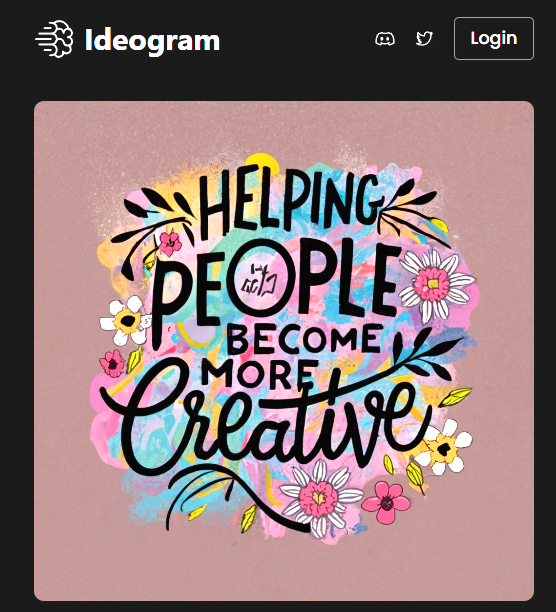
Do you Need an eye-catching image fast? Wish you could bring your creative ideas to life without learning Photoshop? You might want to check out Ideogram AI. It is an exciting new tool that lets you generate stunning logos, posters, memes and more just by typing a text description. Whether you need a logo, a poster, a flyer, or a meme, this AI can help you create it in minutes!!
Table of Contents
What is Ideogram AI?
Ideogram AI is a Toronto-based startup founded by former Google Brain researchers. It uses state-of-the-art deep learning models to generate images from text descriptions. Unlike other image-generating AIs, Ideogram AI can also produce text within images, such as captions, labels, headlines, and slogans. This makes it perfect for creating marketing materials, social media posts, and educational content.
How does Ideogram AI work?
Ideogram AI is very easy to use. All you need to do is type in a text description of what you want to create, and Ideogram AI will generate an image for you. You can also customize the image by changing the style, color, font, layout, and background. You can also add or remove elements, such as icons, shapes, and stickers.
This AI uses natural language processing (NLP) and computer vision (CV) to understand the text and generate relevant images. It also uses generative adversarial networks (GANs) to produce realistic and high-quality images. Ideogram AI can handle complex and creative requests, such as “a logo for a restaurant” or “a poster for a sci-fi movie”.
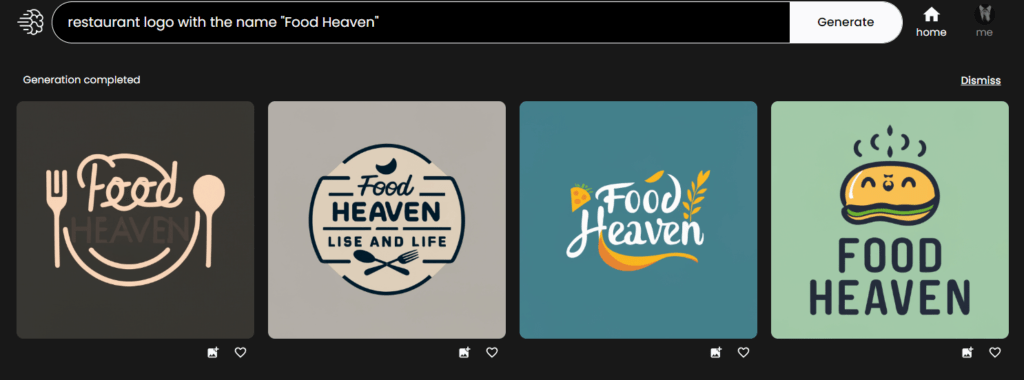

Why should you use Ideogram AI?
Ideogram AI is not just another AI platform; it’s a groundbreaking generative AI tool that has redefined the boundaries of text-to-image transformation. Here are some of the benefits of using it:
- It saves you time and money. You don’t need to hire a designer or spend hours on Photoshop. You can create amazing images in minutes.
- It boosts your creativity. You can explore different styles, themes, and ideas. You can also get inspired by the examples and templates provided.
- It enhances your communication. You can convey your message more effectively with images than with words alone. You can also attract more attention and engagement with eye-catching visuals.
Is Ideogram AI free? How to get started?
Ideogram AI is free to use for now (as of September 2023), and you can sign up using your Google account by going to ideogram.ai. You can also follow them on Twitter @ideogram_ai to get updates and tips on how to use the tool.
If you are looking for a way to create stunning images and artworks using AI, you should definitely give this a try. It’s the ultimate AI tool for image generation.
How to Use Ideogram AI: A Step-by-Step Guide
Now that you know what Ideogram AI is and why you should use it, you might be wondering how to use it. Don’t worry, it’s very simple and fun. Here is a step-by-step guide on how to use it to create amazing images from text.
Step 1: Visit the Ideogram AI Website
The first step is simply to go to the Ideogram AI website. You will see a landing page with some examples of what Ideogram AI can do. You can also watch a short video that explains how Ideogram AI works.
Step 2: Sign Up with Google
To use Ideogram AI, you need to sign up with your Google account. Just click on the “Sign up with Google” button and follow the instructions. You will also need to choose a unique handle that will be associated with your profile URL.
Step 3: Navigate to the Text-to-Image Section
Once you are signed in, you will see a dashboard with different tools and products that Ideogram AI offers. For this guide, we will focus on the text-to-image section, which is where you can generate images from text. To access it, click on the “Describe what you want to see” input field.
Step 4: Input Your Text Prompt
Now you are ready to create your image. All you need to do is type in a text prompt that describes what you want to create. For example, you can type in “a logo for a vegan bakery” or “a poster for a sci-fi movie”. You can also use hashtags to specify the style, color, font, or layout of your image. For example, you can type in “a logo for a vegan bakery #green #cursive #circle”.
Step 5: Let the AI Generate the Image
After you input your text prompt, click on the “Generate” button and wait for a few seconds. Ideogram AI will use its AI models to generate an image that matches your prompt. You will see the image on the right side of the screen. You can also see the text prompt and the hashtags on the bottom of the image.
Step 6: Refine the Image as Needed
If you are happy with the image, you can download it or share it with others. However, if you want to make some changes, you can use the editing tools provided by the platform. You can change the style, color, font, layout, and background of your image. To edit your image, click on the “Remix” button on the top right corner of the image.
Or you can go to the free AI image editing website – Photo Editor AI to remove unwanted objects or text from your image.
Alternatively, you can use the Clipdrop’s Text Remover AI tool to remove any text from your images in a second.
Step 7: Download or Share Your Image
Once you are satisfied with your image, you can download it or share it with others. To download your image, click on the “Download” button on the top right corner of the image. You can choose between PNG or JPG formats. To share your image, click on the “Share” button on the top right corner of the image. You can copy the link or share it on social media platforms.
That’s it! You have successfully created an image using Ideogram AI. You can repeat this process as many times as you want with different text prompts and hashtags. You can also browse through the examples and templates provided by Ideogram AI for inspiration. Have fun creating wonderful images!!
Checkout our Blog section, for more latest articles on AI. !

Meet Sabi, a Senior Software Engineer with 8+ years’ experience in IT. Sabi’s world revolves around Computer Science, AI, and staying updated with the latest tech trends. Beyond code, he’s a foodie and a movie enthusiast.






One response to “Discover the Top 5 Benefits of Ideogram AI – The Ultimate AI Tool for Image Generation”
[…] Related Article: How to use Ideogram AI […]